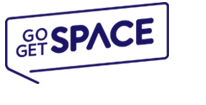A number of factors contribute to how fast your connection to our servers is, including:
- Your computer health
- The connection you have to your ISP (internet service provider)
- The number of network hops between your ISP and our servers
- The amount of traffic our servers are currently having
How to Run a Ping / Traceroute Test
In the examples below, you will be asked to ping and traceroute yourdomain.com. Please replace yourdomain.com with your actual domain name.
Windows
If you are on a Windows computer:
1. Click your start menu and choose run
2. Type cmd and click OK
3. Type: ping yourdomain.com
4. and hit enter. when it is done, type:
5. tracert yourdomain.com
6. and hit enter.
When both tests are complete, you will want to copy and paste the results in an email and send them to [email protected] for further review.. To copy the results, right click in the command prompt and choose Select all. When everything is highlighted, hit Enter to copy the results to the clipboard so that you can paste them into an email message.Be sure to include your current IP address. If you are unsure of your current IP address please visit the link below to obtain it:
What is my current IP Address?
Mac
If you are on a Mac:
1. Open Applications and then open Utilities.
2. Open Terminal.
3. Type:
4. ping yourdomain.com
5. and hit enter. Stop the ping after 4 or 5 results
6. by holding down CTRL-C.
7. When that is done, type:
8. traceroute yourdomain.com
9. and then hit enter.
When both tests are complete, you will want to copy and paste the results in an email and send them to [email protected]. Be sure to include your current IP address. If you are unsure of your current IP address please visit the link below to obtain it: